How to boost fps in cs2?
You know how when you play a game, it sometimes gets slow and choppy? Well, there are some easy things how to boost fps in cs2, you can do to make your CS2 game run better and smoother. We'll explain these steps in simple words so you can enjoy your game without any tech headaches.
CS2 lets you use some tricks when you start it. You can set your launch options by going through the following steps. Here are a few tricks that might help:
1. Open your Steam and click on Games
2. Click on View Games Library
3. Right-click CS2 and click on Game and select Properties
4. Click on General within the Properties popup
5. Click on input Launch Option
6. Enter your launch options
-novid : This skips the start video, so the game starts faster.
-nojoy : Switching off joysticks, joystick support.
-allow_third_party_software : Allows you to use third party software and turn offs
trust mode.
+fps_max 0 : This command eliminates FPS limitations.
-high : This tells your computer to focus on the game, making it faster.
-novid -nojoy -allow_third_party_software +fps_max 0 -high
1. Change Game Settings:
Start by going into your CS2 game and fiddling with the settings. In the game's Options, look
for VIDEO/ADVANCED VIDEO
Settings. Here's what to do:
- Screen Quality: Think of it like TV quality. You can make it lower, and the game will go
faster.
- Picture Details: CS2 can look really good, but if you want more speed, choose lower settings.
- Sharpness Smoothing: This makes the game's edges look smoother. If you lower this, it'll help
your
game run better.
- Object Looks: This one is about how clear things in the game look. Lower this to get more
speed.
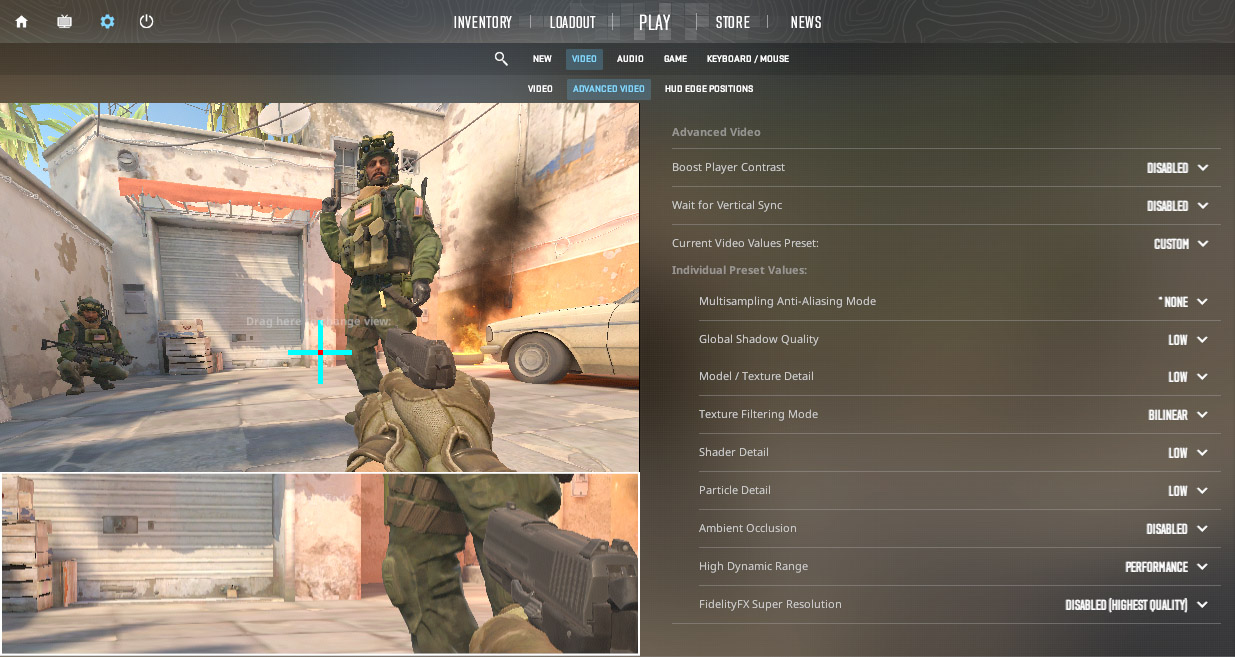
2. Close Extra Programs:
Sometimes, there are other programs running on your computer that take up its energy. Close these programs when you're playing CS2. This will make your game go faster.
3. Change the Screen's Quality:
If your computer is having a hard time running the game, you can change how nice the screen looks. Just lower the screen quality in the game or on your computer.
4. Turn Off V-Sync:
This thing, V-Sync, helps to make the game look smooth, but it can also make it slower. You can turn it off to make your game faster, but there might be some weird lines on the screen sometimes.
5. Clean Your Computer:
Dust and dirt can make your computer hot, and that can make the game slow. Make sure your computer is clean and has good air. A hot computer can slow down your game.
6. Speed Up Your Graphics Part:
This is like making your graphics part work faster. It can make the game faster, but it's not easy. Don't do this if you're not sure how.
7. Check for Background Programs:
Make sure other programs aren't running in the background when you play. Some programs use up your computer's power and slow down your game.
Copyright © by avengerse.pro 2023